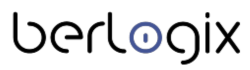What is new in ILIAS 8?
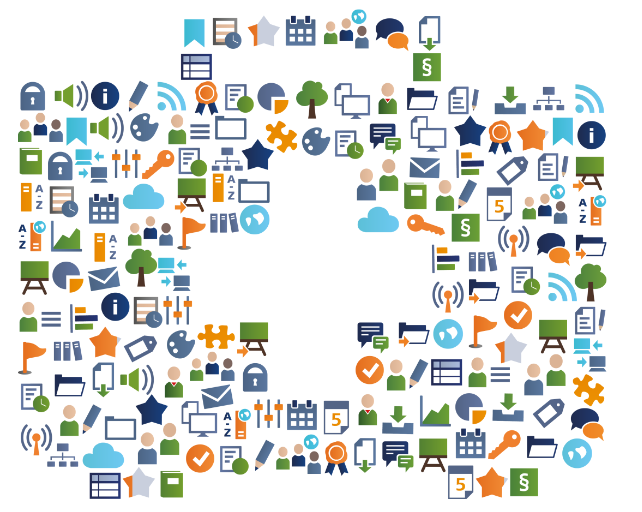
License: https://creativecommons.org/licenses/by-sa/4.0/legalcode
Authors: Kendra Grotz, Ilias Spirou, Enrico Zenzen
NOTE: This is an unofficial translation of the Leaflet developed by ILIAS e.V.
ILIAS Open Source e-Learning e.V. released ILIAS 8 on the 31st of March 2023. This post shows the most important features of the new release ILIAS 8 and provides some exciting application examples.
Have fun with ILIAS 8!
Communication
More visible: Perceive chat messages
Keywords: On-screen chat, Notifications
Minimized conversations are always under the main menu item "Communication > Private chats". Here learners can manage and open their conversations. New chat messages are displayed directly in the lower right corner of the screen.
EXAMPLE:
You will receive a new chat message: this will be displayed in the lower right corner of your screen. If you close this chat window, you can resume the conversation under the main menu item "Communication >> Private Chats”.
Clearer: Focus on one contribution
Keywords: Forum
You can display only one selected post and its sub-posts. In large forums, you can work focused on a single sub-post. The other posts can be faded at any time.
EXAMPLE:
Click the target icon next to the date of a forum post. ILIAS now only displays this post and its sub-posts. This also applies to the navigation tree in the context menu. Clicking the "Show entire thread" button restores the original view.
More informative: layout for theme tabs
Keywords: Forum
A forum's "Topics" tab can be designed with the ILIAS page editor. This opens many didactic possibilities to present the goals of the forum or even the "forum etiquette". Of course, you can also lay out the information attractively.
EXAMPLE:
You click the "Design page" button in a forum's "Topics" tab. ILIAS opens the page editor. You can now design the space above the threads individually. Various elements, such as texts, images, videos, etc., are available.
More traceable: learning progress in forums
Keywords: Forum, Learning
In forums, the learning progress can be activated. The decisive factor for the status "edited" within a forum is the number of discussion posts created. The required number of posts is configured in the learning progress settings.
EXAMPLE:
Open the "Learning progress" tab in a forum. Activate the learning progress. Specify the number of posts learners must create for their learning progress status to change to "Edited".
Participate in discussions and create the number of posts you have defined. The forum will then be displayed as edited.
Media
More attractive: different views in media casts
Keywords: Mediacast
Videos, podcasts, and images each get optimized views with ILIAS 8. For example, watching a video in a significantly larger window now corresponds to the experience on well-known video platforms - including the right column with further suggestions and autoplay on demand.
EXAMPLE:
Create a mediacast. Switch to the settings of the mediacast. You can select the Image Gallery, Podcast, and Video List views in the Appearance section. Decide on a view and upload media of the corresponding type. The mediacast displays the media objects in a view optimized for the type. Therefore, it is impossible to show multiple mixed types in one view.
More trackable: learning progress for videos
Keywords: Mediacast, Learning
The learning progress can be activated and configured to track whether learners have watched a video. In the administration, you can define the percentage of a video that must be viewed to be considered processed.
EXAMPLE:
In Settings, in the Views section, enable Video View. Then, under Administration "Repository > Mediacast”, set the threshold after which videos are considered edited.
Now upload one or more videos. Watch a video after you reach the threshold, the video is considered edited.
Structure pages
International: Translated object block
Keywords: Object Block, Multilingualism
The object block follows suit: With ILIAS 8, titles can be multilingual. If desired, a title can now be entered in many languages. Learners will then automatically see it in their user language.
EXAMPLE:
In the "Settings >> Multilingualism" tab, add "English" to the "German" language. Type in an English title. If you set English as the default, this title will not only appear when English is set as the user language: But it will also appear whenever a person has set another language you have not translated.
More flexible: tile view for object blocks
Keywords: Object Blocks
Object blocks allow the grouping of objects thematically. Since ILIAS 8, this grouping can be displayed as a list or tiles - regardless of what was set in the container. By the way, the tiles are now available in five sizes and everywhere in ILIAS.
EXAMPLE:
You have filled a category, including an object block, and set the view to "List". You want to highlight some objects with images by showing them as tiles in the object block: Select the objects to include as usual. Switch to "Settings" and click on the "Tiles" option for the presentation view and "Small" as the tile size. Now up to six of them will appear in a row.
Competencies
Responsive: Bar charts in the competence profile
Keywords: Competence, Courses and Groups
With the help of competence profiles, users can view and edit their competence goals. The editing status of a profile is visualized by bar charts: Competence entries and goal achievement are displayed in a responsive and accessible way.
EXAMPLE:
Create a local competence profile in a course. As a course member, open the "Competencies > View" tab and edit the competency profile.
A bar chart is displayed above the description as soon as you have achieved your first competence entries. Here you can see at a glance which competency goals you have already achieved and still need to achieve.
More beautiful: competence profiles in a new look
Keywords: Competence
Competency profiles have been visually revised and made more user-friendly. In the overview of the competence profiles, the degree of fulfillment of a profile is displayed. Learning content for achieving competency goals is more focused and offered more clearly.
EXAMPLE:
Open "Learning outcomes > Competencies >> Assigned competency profiles". If a title image has been stored for the competence profiles, this will be displayed in the left-hand area before the title. The progress of the respective competence profile is displayed in the right area. By clicking on the title. You can open and edit the competence profile.
Survey
New: Feedback from people without ILIAS access
Keywords: Survey, Feedback
The new type of "third-party evaluation" of surveys allows to the collection of feedback from people without ILIAS access: Feedback takers can very easily add feedback givers and communicate with them. The results of the survey are displayed immediately.
EXAMPLE:
Create a survey of the type "Third-party evaluation". Via the tab "Manage feedback providers," you can easily add or remove feedback providers. It is possible to add internal ILIAS users and external users as feedback givers via the corresponding e-mail address. In the "Results" tab, you can view a detailed evaluation of the feedback received from each feedback provider.
More visible: Deliveries in exercises
Keywords: Survey, Blog and wiki
Instructors can inspect "wiki" or "blog" type exercise unit submissions directly in the browser: No more fiddling with bulky export files. Deliverables look like live objects and are fully laid out. Proofreading is much easier.
EXAMPLE:
In the "Submissions and grades" tab, you select "Open submission" for a submitted blog or wiki. ILIAS opens the submission in a new tab. You can browse through the submissions and compare and correct them. You then enter your feedback and grades in the "Submissions and grades" tab.
Page Editor
More consistent: Inherit Content Style
Keywords: ILIAS Page Editor, Container Objects
Local content styles in categories, folders, courses, or groups can be inherited "downwards" since ILIAS 8. The local content style is available to all sub-objects of the respective container and no longer has to be created individually.
EXAMPLE:
Open the page editor of a course, click on the Actions menu in the context menu on the left side, and select the entry "Style". Click the "Create local style sheet" button and create a local content style.
Then activate the "Reuse" checkbox. The content style can now be used in all sub-objects of the course.
Protected: Read-only blocks in the page editor
Keywords: ILIAS Page Editor, Portfolios and wikis
Often, certain areas of a page template in the wiki or portfolio should not be modifiable by learners. With ILIAS 8, you can protect individual blocks in the ILIAS page editor so users can no longer edit them.
EXAMPLE:
Create a portfolio template. Design a page using the ILIAS page editor and create some blocks. After creating a block, select the "Protected" checkbox in the context menu on the left side and save your input.
As a user with the User role, create a portfolio from the template and then edit the portfolio. The protected areas are not editable.
Portfolio
Simpler: Forms in Portfolios
Keywords: Portfolio
You can give portfolios the character of forms and deliver them ready "to fill in": In portfolio templates, one embed user-defined metadata. The portfolios derived from the portfolio templates then offer this metadata for filling in.
EXAMPLE:
First, activate the "Custom Metadata" in the "Settings" tab of the desired portfolio template. Now the "Metadata" tab is available in the portfolio template. There you can create and manage metadata records. You can include the created metadata records in the portfolio template via the page editor.
Automatic: Learning Portfolios Assignment
Keywords: Portfolio
Global roles can now be assigned portfolio templates. Users of this global role will automatically have a portfolio derived from this template in their "Personal Workspace" when they login to the system for the first time.
EXAMPLE:
Assign a portfolio template to a role in the "Main menu item Administration " Personal workspace " Portfolio " Role assignment". This way, you can, for example, create a portfolio for all students of the teaching profession to prepare and document the practical phases. There are no more long explanations and no more getting lost.
Administration
More individual: start page for local roles
Keywords: Homepage, Individual
In the administration, you can set up start pages so that members of certain local roles land in a different place after login than other users. Previously, start pages could only be configured for global roles.
Note:
First, this local role must already exist on your platform. Then click on the "Start pages" sub-tab in the "ILIAS accounts" settings. Define a new start page with the option "Local role" and enter the first letters in the search field to find it in the system. People with this role might see a parent category first, for example, while others land on the dashboard immediately.
Cleaner: Delete page history automatically
Keywords: Cron Job, Page history
If the ILIAS page editor is used a lot, the table "page_history" reaches a very large size. The table can become so large that ILIAS runs slower. To improve performance, there is now a cron job that automatically deletes entries of this table after x days.
Note:
To activate the cron job, open the "Administration >> System settings and maintenance >> General settings" main menu item. In the "Cron jobs" tab, select the "Page editor history cleanup" cron job. You can activate the cron job and define the number of days, weeks, or months after which page histories should be automatically deleted.
Tidier: Automatically empty TEMP folder
Keywords: Cron job
The temp directory of ILIAS can be cleaned up automatically. Files are deleted after a defined period of time; unused files do not accumulate and do not take up storage space. The operation of ILIAS has become more efficient.
Note:
To activate the cron job, open the "Administration " System settings and maintenance >> General settings" main menu item. In the "Cron jobs" tab, select the "Clean up temporary directory" cron job. You can activate the cron job and define the number of days, weeks, or months after which the temporary directory should be automatically deleted.
Latest: LTI 1.3 Support
Keywords: LTI
ILIAS 8 supports the current version of the Learning Tools Interoperability 1.3 standard. You can seamlessly switch between learning objects on different installations without logging in again. Since ILIAS 8, wikis can also be made available via LTI.
NOTE:
Open the main menu entry "Administration >> Extend ILIAS >> LTI" and create a new LTI consumer. Give the consumer a "Title", and a "Prefix" and select the checkbox "Wikis" under "Activate LTI for these object types". Now open a wiki and share the wiki under "Settings " LTI sharing".