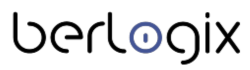Course link
Introduction Course Link
Introduction to Course Link
A course link allows you to access an existing course from another position additionally
You can provide additional access to an existing course: Link one to an existing course anywhere in the repository.
Deployment scenarios with course links in the repository:
- Both sociologists and business economists attend a course on "Writing Scientific Texts". The corresponding course is created and maintained only once. The course is in the Business Administration category, and the course link is in the Sociology category.
- In the depths of the repository, you have created a new course. To draw attention to it, place a course link on the start level of the repository.
Course links, which are created in courses, also offer the possibility to automatically enroll members in the linked courses or aggregate learning progress.
Application scenarios for course links in courses:
- From the course 'Class 7b', course links point to the courses of the subjects 'English', 'Math', etc. All members of the course 'Class 7b' are also automatically members of the linked subject courses.
- The course is a propaedeutic to mathematical methods, and the course links point to the major subject areas of algebra, calculus, etc. The linked courses' learning progress contributes to the propaedeutics course's progress.
Create a new course link.
You want to create a new course link to point to a specific target course.
- Click on the button Add new object.
- ILIAS opens a menu.
- Select the Course Link item.
- ILIAS displays the Create new course link form.
- Under Title, select,
- Adopt the title of the linked object if you want your newly created course link to have the same title as the target course.
- Use your title if you want to give your course link its title in your context. If you select this option, you can specify your title. - Click the Select link under Target of link.
- ILIAS presents the content of the repository in a tree.
- Select the course to which your new course link to be created should refer. To do this, activate the radio button in front of the title.
- Click on the Select link.
- ILIAS will now display the title of the selected course under the Target of the link.
- Click on the Create button.
- ILIAS shows the Settings tab of the course link and reports "Object added".
- If you have created the course link in a course, ILIAS will present the option to Add new members. All new members of the surrounding course will automatically be added to the course this course link refers to.
- Click Save.
Changing the target of the course link
You want to change the destination of a course link.
- Navigate to the location in the repository where the course link whose destination you want to change is located.
- Open the ▼ menu and select the Edit entry.
- Click the Select link under Target of link.
- ILIAS opens a tree on the right.
- Select the course to which you now want the course link to point. Activate the radio button in front of the title.
- Click on the link Select.
- ILIAS now displays the title under Target of the link.
- Click on the Save button.
- ILIAS reports, "The settings have been saved".
Rename course link
You want to rename your course link.
- Navigate to the location in the repository where the course link whose destination you want to change is located.
- Open the ▼ menu and select the Edit entry.
- Under Title, activate the radio button. Use your title.
- ILIAS displays a Title input field.
- Enter the desired title.
- Click on the Save button.
- ILIAS reports, "The settings have been saved".
Setting up master courses and subsequent courses
Automatic registration in linked courses
Extensive topics are often represented by more than one course: A course represents the master topic and contains course links that handle individual topics:
- The course represents a class, and the course links refer to subjects English, German, etc.. \
- The course is a propaedeutic to mathematical methods, and the course links refer to the major subjects of algebra, calculus, etc.
This course immediately and automatically distributes members to the linked courses. Whether membership in the master course is by assignment or self-registration is irrelevant.
Create a course link in a course. Activate Add new members.
Note: Ending membership in the master course does not automatically end memberships in linked courses. Also, deleting the master course does not automatically end memberships in the linked courses.
Aggregate learning progress from linked courses.
If you have created a course link in a course, you can capture the learning progress from the linked courses in the master course: Learning progress in the linked courses contributes to learning progress in the encompassing course.
The following instructions to assist you in setting up learning progress in courses.
- Select the learning progress mode Automatic by selecting objects
- Enable learning progress for Krus links.
Note: End of membership in linked courses does not affect the learning progress of course links in the "Master" course. Deletion of linked courses does not remove them from the learning progress logic of the "Master" course.
Difference between link and course link
It is not possible to link courses or groups.
Additional jumps to an existing course or group can only be created using course and group links.
View and read
- Different instances of a linked object can have different rights for a user: one link can be accessed by a user, and the other cannot.
- A user to whom a course link is displayed in the tree can only access the course itself if he also has read access to the course itself or can join it.
Delete
- Different instances of a linked object can be deleted independently.
- Deleting a course renders the course link useless. The course link is no longer clickable and displays a "Status: Target not available" below the title.